Best Photo Editors for Mac | Pixenate
You may have used photo editors for Mac before, or perhaps you know what photo editing software is but have never used it on your Mac. In this guide, we’ll not only answer the question “What is a photo editor?”, we’ll also take you through our top 10 photo editors for Mac. Photo editing software is software that’s used to enhance or manipulate digital images - like photos taken on your camera or smartphone. Basic software can help you resize images and add basic effects or filters. More advanced photo editors let you adjust things like clarity, contrast, saturation, and exposure as well as adding effects like grain to your images - you’ll also get more options when it comes to filters. If you’re only going to be editing your holiday snaps, chances are a free or basic photo editor for Mac will suit your needs. For anything else, you’re going to want something more advanced. Take a look through our list and you’re sure to find the right photo editing software for your needs.
PhotoBulk
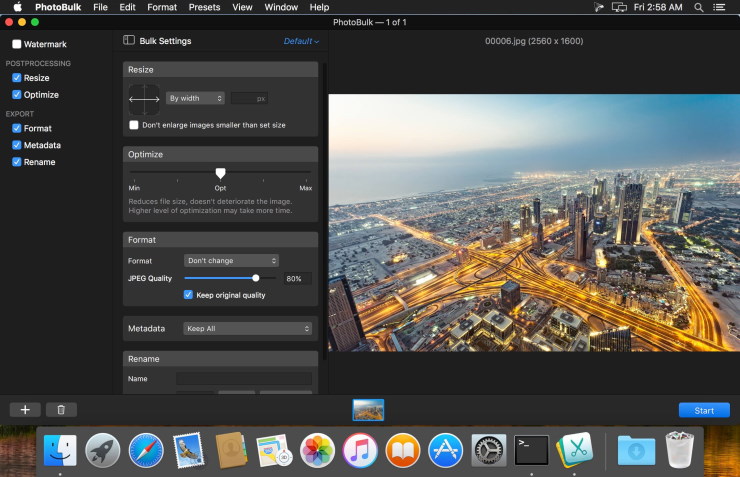
PhotoBulk is a handy photo editor for Mac that’s great for batch image editing. Not only does it let you resize, compress, and convert images with a single click, it also helps you rename them and add watermarks in bulk. PhotoBulk lets you add text and datestamps to images, optimize JPG and PNG files, manage metadata, and rename files, keeping your image library in order. You’ll need to pay to purchase the software, but a Lite version is available for free that lets you watermark images in bulk.
Pros & Cons
Pros
- Quick and easy to edit and watermark photos in batches
- Offers advanced photo editing features
- Designed for Mac
- Affordable one-time purchase cost.
Cons
- Could offer more text style options
- Lite version doesn’t offer many free features
- Need to pay to download the full version.
Pricing
$10 for full version, Lite version is free.
Short conclusion
PhotoBulk makes it into our list of top photo editors for Mac thanks to its ease of use, advanced photo editing features, and affordable price. This software is the ideal choice for those who need to add watermarks to batches of images or edit in bulk.
Pixelmator Pro
Pixelmator Pro is professional image editing software for Mac that offers a free 15-day trial with access to all the Pro features. This powerful software offers a huge range of tools for retouching and editing photos as well as tools that allow you to paint, draw vector graphics, create graphic designs, and add effects to your images. With Pixelmator Pro you can blend layers with 27 blending modes, transform or align layers, and choose from a range of color adjustments - there’s also a full set of typography tools so you can add and customize text.
Pros & Cons
Pros
- Free 15 day trial with access to all features
- Affordable compared to Photoshop
- Powerful Photoshop alternative.
Cons
- Expensive to purchase after free trial
- Can’t do everything Photoshop does
- Not intuitive - learning curve to use.
Pricing
Free 15-day trial, Pro costs $40.
Short conclusion
For those looking for a Photoshop alternative at a much more affordable price, Pixelmator Pro is an excellent option. We’ve added it to our list due to its extensive range of advanced photo editing features and its 15-day free trial.
GIMP
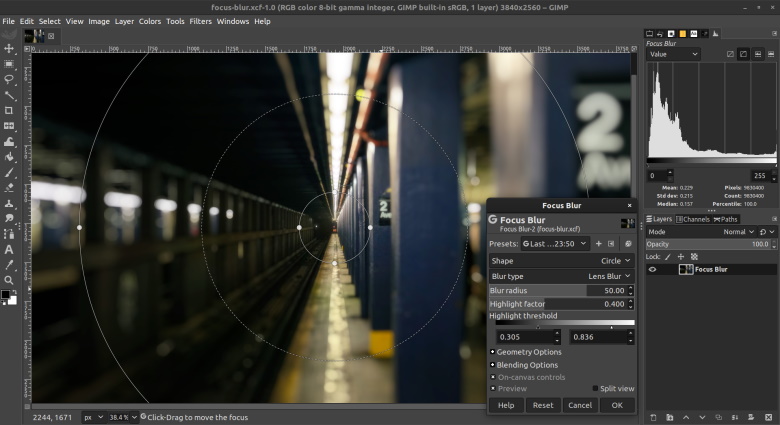
GIMP, or GNU Image Manipulation Program, is one of the best free photo editors you’ll find. Used by professionals and individuals alike, this open source software offers a wide range of photo editing features as well as providing plenty of options for customization and compatibility with third-party plugins. As well as tools for high quality image manipulation, GIMP lets you create graphic design elements and transform images into highly creative original artwork.
Pros & Cons
Pros
- Easy to get started - lots of help videos online
- Open source and 100% free to use
- Can do almost everything Photoshop can do
- The most popular free image editing software.
Cons
- Not the most attractive UI
- Not very intuitive - there’s a learning curve
- Updates and bug fixes can be slow.
Pricing
Free, open source software.
Short conclusion
GIMP makes it onto our list as it’s totally free, open source software that’s relatively easy to use. Not only is it a great choice for those new to image editing, it’s also trusted by pros and popular with photographers and graphic designers.
Luminar 4
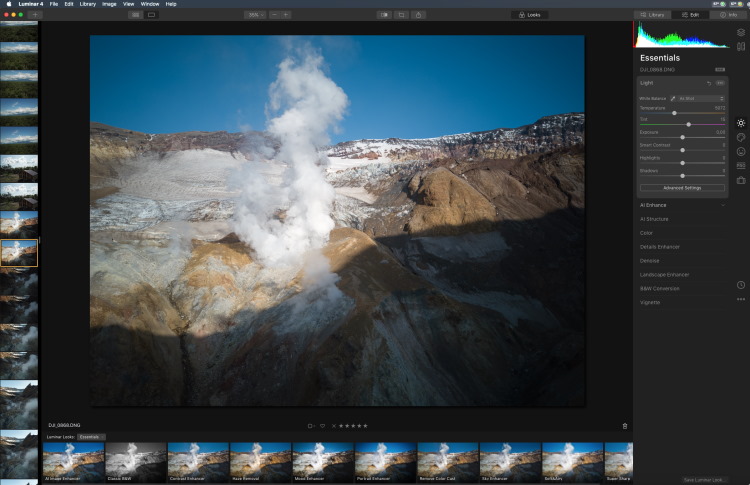
Luminar 4 is a powerful image editor for Mac that offers a wide range of features in an attractive, modern interface. Some of the app’s best features include an AI sky-replacement feature which auto-selects the sky in your image and allows you to replace it, and one-click ‘Looks’ which apply pre-set filters and effects. Luminar 4 can be purchased for a one-time fee, but there’s no free trial available.
Pros & Cons
Pros
- Attractive, modern interface
- One-click ‘Looks’ to enhance photos
- AI sky-replacement feature
- Easy image organization
- Plug-in version
- Powerful image editing tool
- Non-destructive editing makes it easy to undo changes.
Cons
- ‘Looks’ feature not very subtle
- More expensive than some other apps
- No virtual copies
- Lengthy export process.
Pricing
$69 one-time purchase fee.
Short conclusion
Although it’s a little more expensive than some other apps, Luminar 4 does offer a range of unique features like its one-click ‘Looks’ and AI sky-replacement feature - and it also has an attractive interface.
Affinity Photo
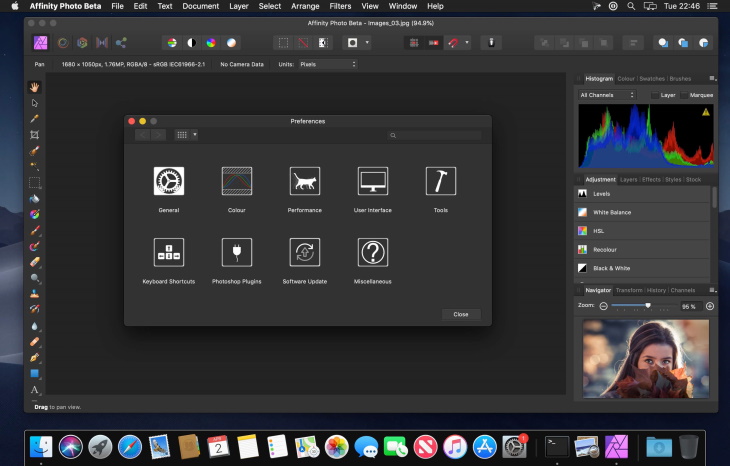
Affinity Photo is professional image editing software with versions for Mac, iPad, and Windows. The software has won many awards and includes advanced features like full RAW development, HDR merge, digital painting with a brush engine and advanced dynamics (including support for Apple Pencil), batch processing, and panoramic stitching, as well as non-destructive live filter layers and support for plug-ins like Nik Collection 2.5 by DxO.
Pros & Cons
Pros
- Free trial
- Support for popular plug-ins like Nik Collection 2.5
- Apple Pencil support
- iPad and Mac versions
- Professional software
- Non-destructive live filter layers
- Wide range of features.
Cons
- More expensive than some other apps
- No info available on length of free trial
- No image cataloguing
- Some features can be complicated to use
- Exporting and saving don’t always work as expected.
Pricing
Free trial, then $26 for iPad version, $63 for Mac.
Short conclusion
We’ve added Affinity Photo to our list for its advanced features, although not all of them are easy to use or work as expected. For those looking for a wealth of features for editing though, Affinity Photo won’t disappoint.
Fotor Photo Editor
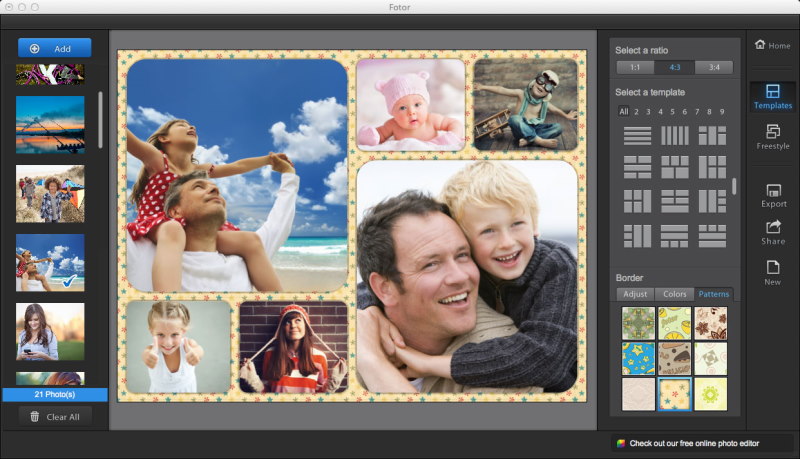
Fotor is an online free photo editor - so there’s no software to download. Not all features work in Safari, so you may need to use Chrome, but the software is easy to use and designed for beginners. Choose from a wide range of effects and tools to adjust and enhance your photos, or upgrade to the Pro version for even more tools. With the free version, your photo resolution is limited to 4000px wide.
Pros & Cons
Pros
- Free to use
- No software to download - works in your browser
- Easy to use for beginners
- Wide range of effects to choose from
- Can upgrade to Pro for even more tools.
Cons
- Free version limits image resolution
- Some features don’t work in Safari
- Site often freezes
- Text tool could be better
- Not really designed for pros
- Some effects are watermarked in the free version.
Pricing
Free, or upgrade to Pro for $40/year.
Short conclusion
Fotor makes it onto our list as it’s ideal for beginners or those looking for basic photo editing tools for work or personal use. Because it’s online, there’s no software to download, and it’s easy to use.
Google Photos
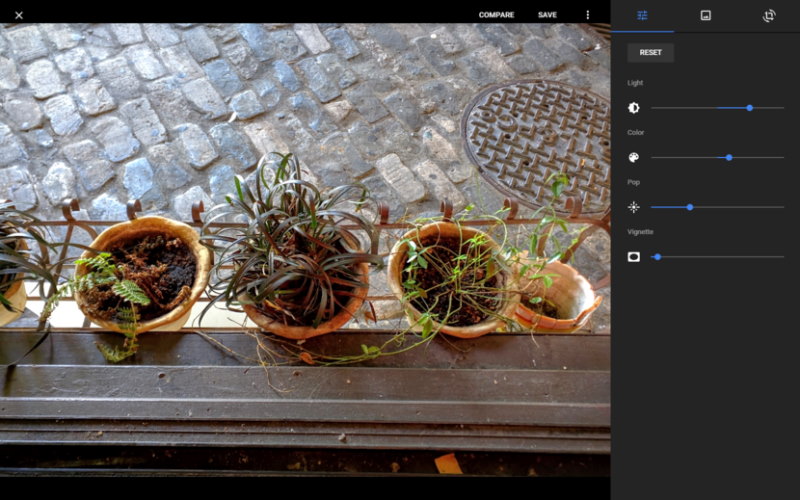
Google Photos is a free photo editor that allows you to securely backup photos and videos, as well as providing a range of editing tools and smart filters for your images. With its clean interface it offers a range of slides for Light, Color, Pop and vignettes, as well as skin tone and deep blue effects, although these don’t use facial or object detection. An auto button lets you quickly balance light and color, and there’s a library of instagram-like effects to choose from, while the Create+ button lets you create short movies, GIF-like animations, collages, and albums.
Pros & Cons
Pros
- Free to use
- Unlimited cloud storage (within resolution limits)
- Solid facial recognition
- Ad free
- Easy to organize and search for images
- Clean interface
- A wide range of effects to choose from
- Create+ buttons lets you create collages, GIFs, videos, etc.
Cons
- No step-by-step undo for edits - it’s all or nothing
- No unlimited free storage for images with higher than 16-megapixel resolution
- Focus is more on cloud storage and organization than photo editing.
Pricing
Free (but may need to pay for cloud storage).
Short conclusion
Google Photos makes our list as it’s a free photo editor offering basic tools for editing, as well as unlimited cloud storage (for images within resolution limits) and image organization tools.
Apple Photos
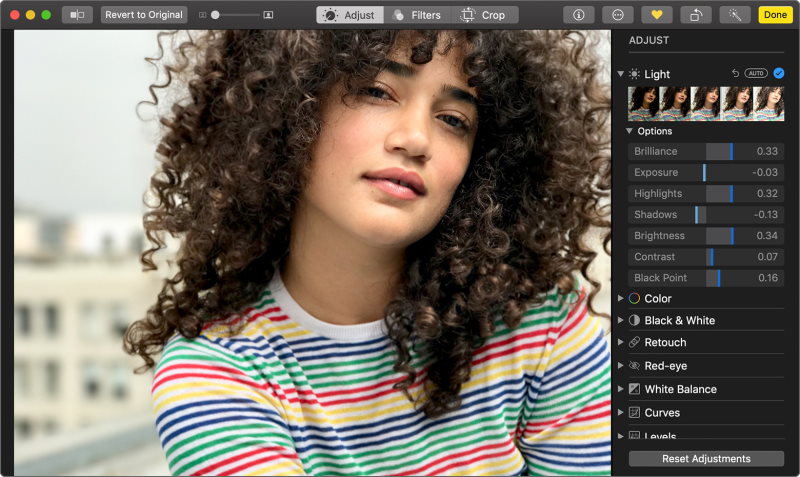
Apple Photos is a fun, free photo editor that comes built-in to iOS and macOS, so there’s no software to download. With its simple, clean interface it offers a range of editing tools like red-eye removal, crop/rotate, and auto-enhance, as well as one-click filters and a thumbnail slider to alter your images. The desktop version adds features like a clone tool, sharpen, and white balance, and the app is compatible with a range of Apple and third-party extensions.
Pros & Cons
Pros
- Simple, clean interface
- Free
- Easy to use
- Range of one-click filters
- Additional features for desktop version
- Easy to share images
- Already built-in to macOS and iOS
- Easy to create cards, calendars, and photo books
- More options for editing than Google Photos.
Cons
- Not as many features for editing as Photoshop
- Print projects only available with desktop version
- Designed for beginners, not pro users.
Pricing
Free.
Short conclusion
Apple Photos makes it into our list as it’s already bundled with macOS and iOS, so there’s no software to download. It’s not Photoshop, but it is free to use and offers the essential editing tools you need.
Aurora HDR
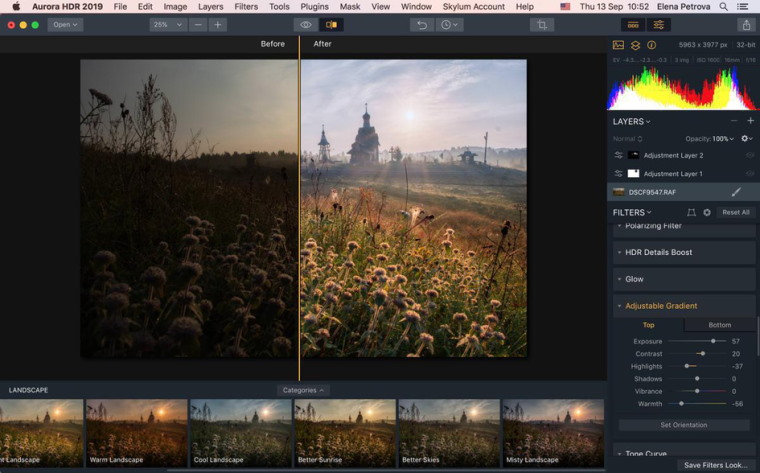
Aurora HDR is an HDR photo editor and tone mapping software that’s popular with professional photographers. With exclusive tools like HDR Denoise, Smart Structure, and Clarity, the software includes over 20 tools and a slider-based interface, with a similar layout to Adobe Lightroom. The dark color scheme makes it easy to assess image brightness and color, while the handy history function enables you to quickly jump back to an earlier step in the editing process. You can purchase Aurora HDR for an affordable one-time payment, with a 30-day money back guarantee.
Pros & Cons
Pros
- One of the best HDR editors around
- Trusted by pros
- Affordable one-time fee
- 30-day money back guarantee
- Simple and user friendly
- Intuitive interface
- Over 20 tools including exclusive tools like Denoise and Clarity
- History function to undo edits step by step
- Support for RAW, Jpg and TIFF files.
Cons
- No free version
- Designed for HDR editing/tone mapping
- More expensive than some other software.
Pricing
$116 one-time payment, with 30-day money back guarantee.
Short conclusion
Aurora HDR makes it onto our list of the best photo editors for Mac as it’s known as the best HDR photo editor around, trusted by pros. Its wide range of tools, 30-day money back guarantee, and ease of use ensure it’s worth your money.
Adobe Photo Editors (Adobe Photoshop, Lightroom, and Elements)

Adobe’s suite of photo editors are renowned as the best options for professionals, whether you opt for Photoshop, Lightroom or Elements. Photoshop is the option designed for Pros, Element is a lighter, more user-friendly version designed for beginners and amateurs, while Lightroom is designed for managing, sorting, and post-processing images in bulk. All offer advanced photo editing features, with Photoshop being the most expensive of the three and Lightroom the cheapest.
Pros & Cons
Pros
- Huge range of editing tools
- Adobe is a trusted brand
- Regular updates and bug fixes
- Support available
- Choose between Photoshop, Elements, or Lightroom.
Cons
- Expensive compared to some other editing software
- Learning curve can be steep, particularly for Photoshop and Lightroom
- No free versions.
Pricing
Adobe offers Creative Cloud plans from $13/month.
Short conclusion
Adobe’s range of photo editing and post-processing software is renowned as the best around for Pros - so it deserves a place on our list, although it doesn’t come cheap.
Conclusion
Because everybody’s photo editing needs are different - you may be looking for a photo editing tool that lets you process images in batches, while somebody else may need a simple image editor to resize images for their blog - it’s important to think about what features you actually need. Take time to read through our list, and research any programs you think may be right for you by reading reviews online and looking at the software’s official site. Also ensure you think about your budget and whether free or paid software is best for you and your budget. We hope our list of the top ten photo editors for Mac will help you to choose the best software for your needs.